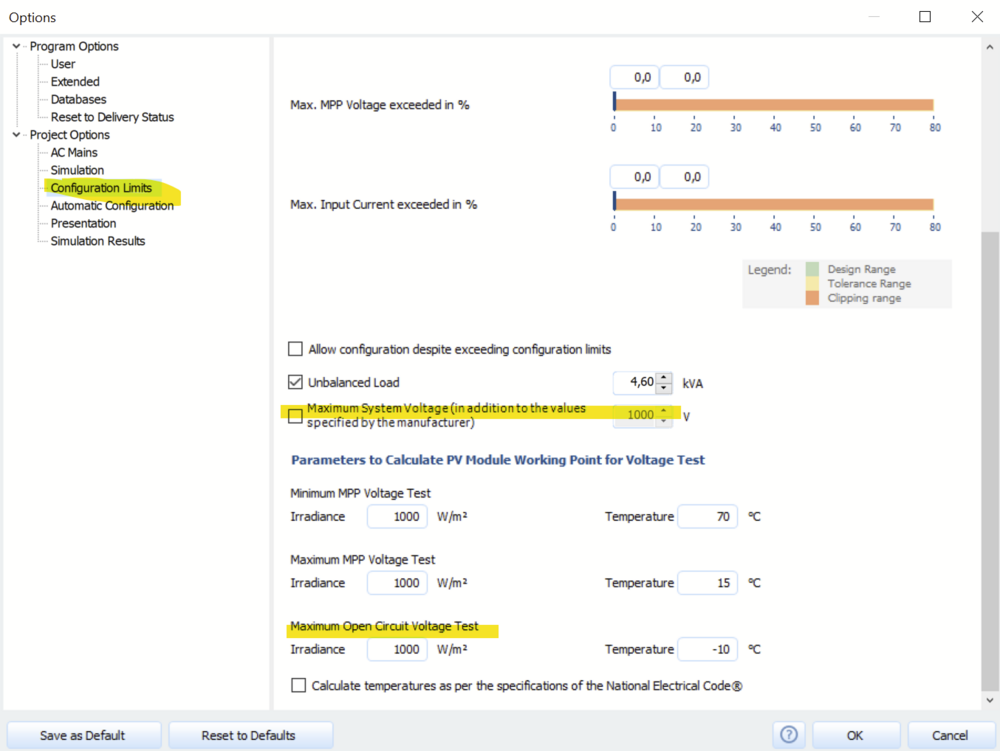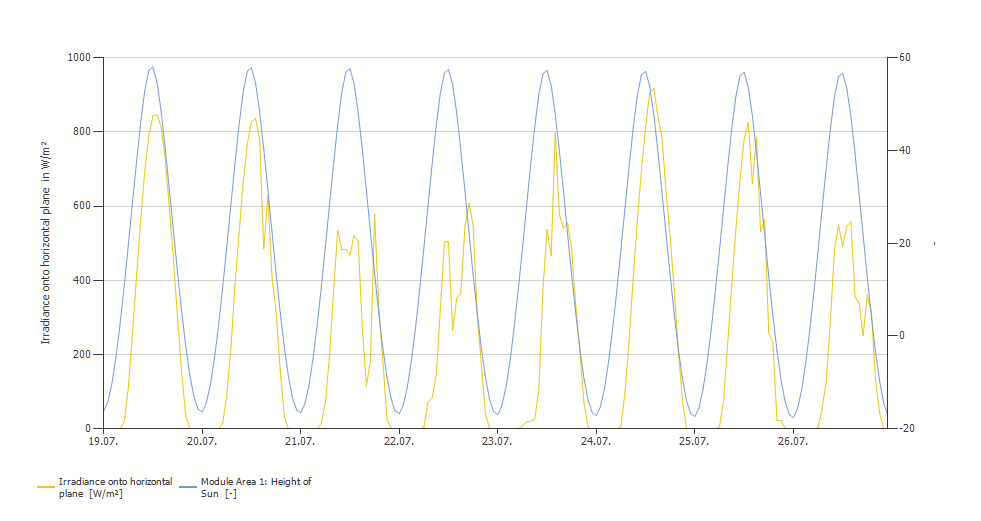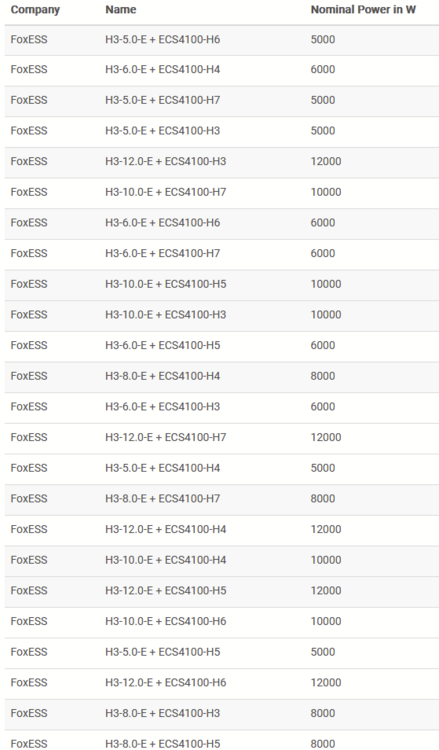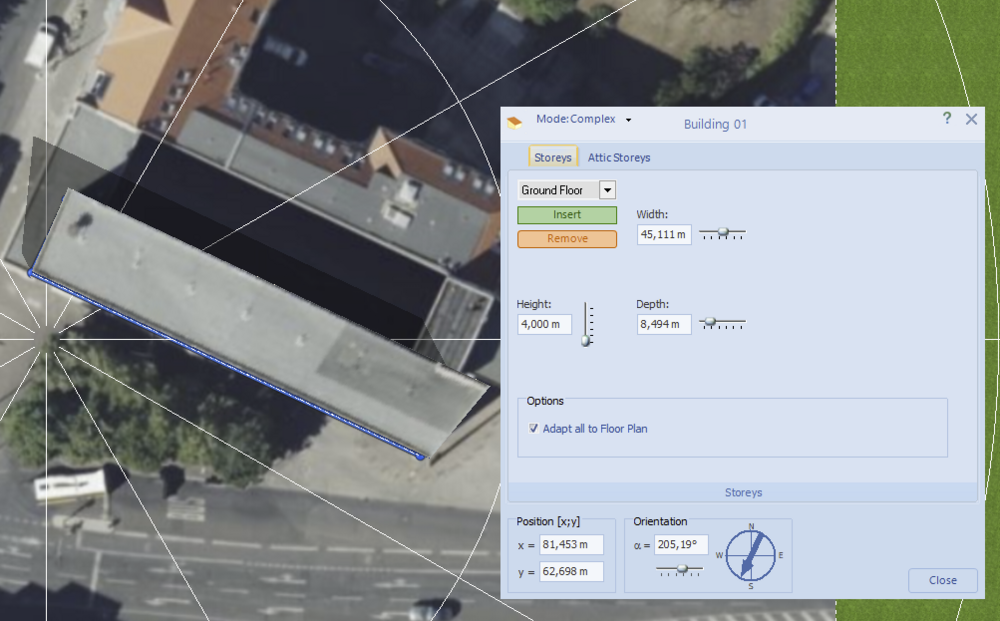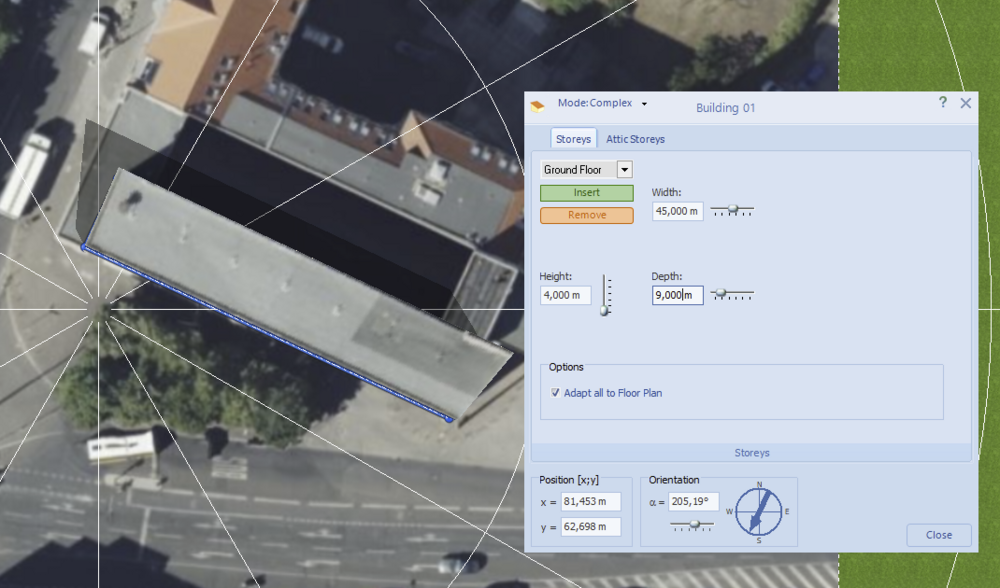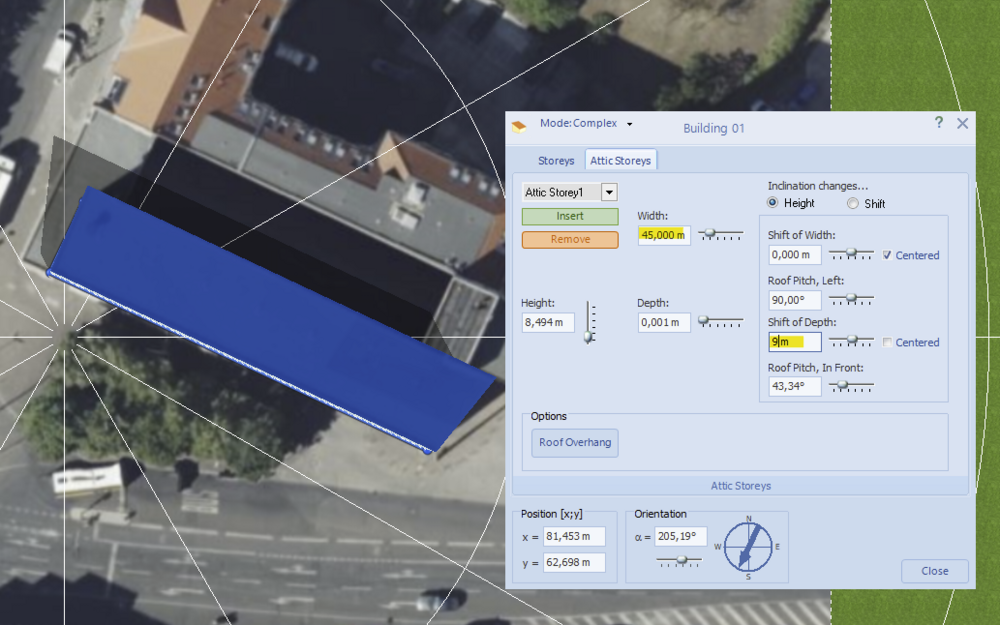-
Posts
1,845 -
Joined
-
Last visited
-
Days Won
172
Everything posted by developer_mh
-
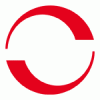
Netzbezug obwohl Verbrauch durch Batterie gedeckt ist
developer_mh replied to MoritzPV's topic in PV*SOL
Hallo MoritzPV, um das beantworten zu können, bräuchten wir die Projektdatei. Gerne hier im Forum als private Nachricht, danke! Viele Grüße, Martin -
Hi RomanU, in fact we already have Dyness batteries in the database. But what is missing apparently is the information about the battery systems. I will forward this to our database team so that they can contact the manufacturer. Thanks for pointing that out, kind regards, Martin
-
Hi sarah el sayed, could you provide a screenshot of your problem or the project file, please? Kind regards, Martin
-
Hi Michael, please see my answer to a related question: Yes, we recently enhanced the warning for that problem. This is to say, it was possible to simulate this before, but the results have been inaccurate. Kind regards, Martin
-
Hi Multisun, without further information I can't answer the question, I am afraid. Could you elaborate, please? Kind regards, Martin
-
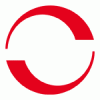
Export Limitation and Maximum Feed in power clipping
developer_mh replied to seshyd's topic in PV*SOL
Hi seshyd, This is correct in the real world, yes. However, in PV*SOL the simulation of the clipping mechanism at the feed-in point is not conducted by a derating in the inverter directly, so the PV energy production and thus the PR are not affected. We have chosen this way in order to avoid additional feedback loops in the simulation, which would have lead to a significant increase of simulation time. Yes, correct! Kind regards, Martin -
Hi MihailVolt, please contact our sales team, they can help you out. https://valentin-software.com/en/sales/business-clients/ Best regards, Martin
-
Dear kralopav, if you have a 3D project with more than one inverter, usually each inverter is calculated separately since the amount of connected modules or the shadows on the modules will differ. In this case it is not possible (right now) to connect two DC battery systems to those two inverters - our simulation core is just not capable of simulating this, I am afraid. If certain conditions are met (type and amount of modules, configuration, shadows), it is possible to calculate inverters together. That means in this example we would calculate one inverter with one DC battery system and then multiply the results by 2. I hope this clarifies the issue. Kind regards, Martin
-
Hi Brunomonti, sorry for the late answer, your question got stuck in the approval queue.. The maximum voltage is the lowest value of the following three values: Maximum system voltage of the modules Maximum input voltage of the inverters Maximum system voltage set in the options (if it was set) The open circuit voltage of the modules is calculated at -10°C if not specified otherwise. Hope that helps, kind regards, Martin
-
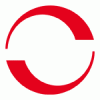
Metashape Modell importieren unbekanntes Dateiformat nicht bekannt?
developer_mh replied to FightZ's topic in PV*SOL
Hallo FightZ, bitte wende dich an unseren technischen Support https://valentin-software.com/support/technischer-support/, die können da am besten helfen. Danke und Grüße, Martin -
Hallo Wolf-gang, DC- und AC-gekoppelte Systeme verhalten sich tatsächlich unterschiedlich in der Realität und in der Simulation. Ob ein DC- oder ein AC-Speichersystem den besseren Wirkungsgrad hat, hängt von den Geräteeigenschaften ab. Es ist nicht so, dass ein DC-System per se einen besseren Wirkungsgrad hat als ein AC-System. Auch im DC-System müssen Spannungen gewandelt werden, es gibt daher den DC/DC-Wandlungswirkungsgrad. AC-Systeme sind in ihrer Flexibilität allerdings meistens den DC-Systemen überlegen, da sie sozusagen "hinter" den Wechselrichtern hängen und mehr Optionen beim Eingriff in die Energieflüsse bieten. Hier im Forum finden sich bereits viele Fragen zu dem Thema, einfach mal stöbern. Beste Grüße, Martin
-
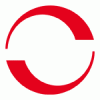
There are more parallel strings than DC-inputs at the inverter
developer_mh replied to Luís's topic in PV*SOL
Hi Luís, this is an error that was introduced in PV*SOL premium 2023 R4 and will be fixed in the next release R5. The crash may occur when using power optimizers in 1x2 configuration on more than one module area in 3D, for some climate locations. You could try another climate location, or switch back to R3 temporarily, as long as R5 is not released yet. You can download R3 here: http://downloads.valentin.de/pvsol/setup_pvsolpremium_2023_3.exe Best regards, Martin -
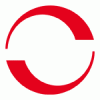
Selecting text and editing it takes me to the top of the box
developer_mh replied to Stepkuk's topic in PV*SOL
Hi Stepkuk, I just tested it again, and it works in the usual case (selecting text and then typing the new text). What you refer to might be the behaviour if the user presses Delete or Backspace. Then I can confirm that the cursor is resetting to zero position. We will possibly fix it in one of the next releases but compared to the importance of other tasks on our list I'd estimate that it is not going to happen right now. I would also like to remind you to stay calm and friendly. I am referring to the text you type into the boxes in the video. Sarcasm is useless, as most people tend to become angry or aggrieved at sarcastic people. It depends on what you want to achieve. If you want to put people off, sarcasm is the way to go. If you want to solve problems and give constructive feedback, we welcome that and look forward to your sarcasm-free comments. Kind regards, Martin -
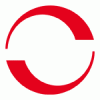
3D Visualisierung 3ds Objekt Textur nur im Kabelplan
developer_mh replied to schorge's topic in PV*SOL
Hi schorge, danke für das Projekt. Hättest du nach Möglichkeit auch noch die originale 3ds Datei? Es scheint in jedem Fall ein Problem mit viel zu hohen Werten für die specular reflexion zu geben, die aber schon im originalen Modell so zu sein scheinen. Vielen Dank schon Mal und beste Grüße, Martin -
Hi Niklas, the check you performed for 22.03. was absolutely correct, that was what I meant. Now, if you continue to check throughout the year, you will notice that from July on the data starts to get out of sync: This is the reason why PV*SOL is not able to generate one-minute values. Hope that helps, kind regards, Martin
-
Hallo enick, ich denke, die Verwirrung rührt daher, dass die FoxESS Batteriesysteme als AC-gekoppelt angelegt sind, während die Huawei-Geräte als DC-Zwischenkreisgekoppelt in der Datenbank hinterlegt sind. Bei DC-gekoppelten Systemen (Zwischenkreis oder Generator) kann man dann den zugehörigen Wechselrichter wählen. Bei AC-Kopplung nicht, da wir davon ausgehen, dass auf AC-Seite sowieso alles mit allem gekoppelt ist. Hm, da werde ich auf Anhieb nicht schlau draus. Die Daten stammen ja vom Hersteller. Es gibt mehrere Systeme in unserer Datenbank, die die verschiedenen Varianten des H3 und der 4100er kombinieren (Ausschnitt): Wo genau ist der Fehler? Wir könnten das gerne an den Hersteller weiterleiten, müssten aber vorher besser verstehen, was genau das Problem ist. Danke und viele Grüße, Martin
-
Hi enick, das sollte unabhängig vom Hersteller immer auf die gleiche Weise funktionieren. Vielleicht habe ich aber falsch verstanden, was die Frage ist.. könntest du nochmal ein Beispiel machen, was bei Huawei geht und bei FoxESS nicht? Danke und viele Grüße, Martin
-
Hallo enick, ja, das liegt an der Art und Weise wie Hybrid-Wechselrichter in PV*SOL angelegt werden müssen. Man wählt bspw. den H3 als PV-Wechselrichter, und genauso als Batterie-System. In PV*SOL erscheinen sie dann quasi als getrennte Geräte, sind es in Wirklichkeit aber nicht. Es gibt nur noch keine Möglichkeit, das als ein Gerät zu behandeln. Also keine Sorge, alles richtig gemacht! Viele Grüße, Martin
-
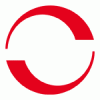
Wirtschaftlichkeitsbetrachtung bei Version 22 R3 kaputt?
developer_mh replied to J.S.'s topic in PV*SOL
Hallo Florian Hartmann, könntest du uns das Projekt zukommen lassen, bitte? Gerne hier im Forum als private Nachricht, danke! Viele Grüße, Martin -
Hi liszo, could I ask you to contact our technical support team for that matter? Please write an email with the wetransfer link and your customer number to hotline@valentin-software.com, they might be able to help you out. Kind regards, Martin
-
Hi anees, no, this is not yet possible. We do realize that the demand for this feature is growing, but we can't give a schedule for it now. Kind regards, Martin
-
Dear all, the best way to dimension an extruded 3D object is the following: Like in your screenshots, activate the complex mode, but select storeys first: Enter the exact dimensions for the storey: Go to the attic and ajust only width and shift of depth there: Hope it helps, kind regards, Martin
-
Hi RachelEnergy, recently, another user had the same issue: We made some minor changes to PV*SOL premium 2023 R4 in order to make it more obvious to the user that there are cable combiners necessary in some occasions. Kind regards, Martin