-
Posts
107 -
Joined
-
Last visited
-
Days Won
3
Everything posted by hotline_tm
-
Hallo Planer, Wenn Sie einen der vorhandenen Klimadatensätze aus Deutschland verwenden, dann beruhen diese auf Daten des Deutschen Wetterdienstes (DWD). Eigene (neu erstellte) Klimadatensätze und die Klimadaten für Standorte außerhalb Deutschlands basieren auf Meteonorm. Alternativ, können Sie auch auf PVGIS basierende Daten zurückgreifen. Die PVGIS Klimadaten können auf unserer Internetseite erzeugt und anschließend in MeteoSyn importiert werden: http://www.valentin-software.com/sales-service/weitere-klimadaten. Infos zur Verwendung von eigenen Klimadaten mit stündlicher Auflösung finden Sie in folgendem Forumsbeitrag. MfG Ihr Technischer Support
- 1 reply
-
- 1
-

-
Dear Mr. Elghobashy, In the 3D planning the depth of row (d-d1), the mounting support clearance, the row spacing and the area utilization ratio can be calculated and displayed. Maintenance pathes and restricted ares are not taken into account in the calculation of the area utilization ratio. Best regards. Your Technical Support
-
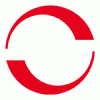
Is It Also Possible To Use My Own Climate Data?
hotline_tm replied to hotline_sf's question in FAQ (Read only)
If your climate data is available in hourly format (i.e. 8760 values each for temperature, global radiation, wind and relative humidity) you can read these into our programs by saving the data as an ASCII file, separating the data with a TAB and using the extension *.dat. The first lines (the file header) should look like this: 1st line: Name of location "Wien" 2nd line: latitude, longitude, altitude, time relative to Greenwich,-30 should be included at the end. 48.11,-16.21,170,-1,-30 The decimals for latitude and longitude must be specified in minutes, eg Vienna 48.1866 ° => input 48.11. When entering longitude and time negative signs must be used for locations of eastern longitudes. Positive latitudes corresponds to the northern hemisphere. 3rd line: empty line 4th line: should be as shown; separated by a TAB Ta Gh FF RH The following lines of data come next: 5th to 8764th lines: external temperature – global radiation onto the horizontal/m² - wind speed - relative humidity; separated by a TAB. -5.0 0 1.8 75.5 -5.4 0 1.5 78.0 ... ... Please note that missing data has to be filled up with "0". -
The program needs a relative constant and stable internet connection. If this is not guaranteed, then the program aborts the download of data. Alternatively you can also try to download the latest program version from the download section of our webpage: http://www.valentin-software.com/en/downloads/products Please execute the downloaded setup file. The old program version doesn't need to be uninstalled.
- 1 reply
-
- 1
-

-
- automatic update
- operation timed out
-
(and 1 more)
Tagged with:
-
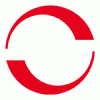
Kann Man Auch Eigene Klimadateien Verwenden?
hotline_tm replied to hotline_sf's question in FAQ (Nur lesen)
Wenn ihre Klimadaten in einer stündlichen Auflösung (also jeweils 8760 Werte für Temperatur, Globalstrahlung, Wind und rel. Luftfeuchtigkeit) vorliegen, können Sie diese in unsere Programme einlesen, indem Sie diese Daten als ASCII-Datei abspeichern, mit TAB getrennt und mit der Endung *.dat versehen. Die ersten Zeilen (der Header der Datei) müssen folgendermaßen aussehen: 1. Zeile: Bezeichnung des Standorts "Wien" 2. Zeile: Breitengrad, Längengrad, Höhe, Zeitangabe rel. zu Greenwich, -30 sollte stehenbleiben. 48.11,-16.21,170,-1,-30 Die Nachkommastellen für Breiten- u. Längengrad müssen in Minuten angeben werden, z. B. Wien 48,1866° => Eingabe 48,11. Für Orte östlicher Länge müssen negative Vorzeichen bei der Eingabe von Längengrad und Zeit verwendet werden. Beim Breitengrad entspricht ein positives Vorzeichen der nördlichen Hemisphäre. 3. Zeile: Leerzeile 4. Zeile: muss so übernommen werden; durch Tab getrennt Ta Gh FF RH 5. - 8746. Zeile: Es folgen die Datenzeilen in der Reihenfolge, Außentemperatur - Globalstrahlung auf die Horizontale/m² - Windgeschwindigkeit - relative Luftfeuchtigkeit; durch Tab getrennt. -5.0 0 1.8 75.5 -5.4 0 1.5 78.0 ... ... Bitte beachten Sie das nicht vorhandene Werte mit "0" aufgefüllt werden müssen. -
Das Programm benötigt über die Updatefunktion eine relativ schnelle und konstante Internetverbindung. Wenn dies nicht gewährleistet ist, dann bricht das Programm das Herunterladen der Daten ab. Alternativ können Sie die neuen Programmversionen auch im Downloadbereich unserer Internetseite herunterladen: http://www.valentin-software.com/downloads/produkte Nach dem Herunterladen der Installationsdatei können Sie diese einfach ausführen. Die alte Programmversion muss vorher nicht deinstalliert werden.
- 1 reply
-
- Update
- Zeitlimit überschritten
-
(and 1 more)
Tagged with:
-
Modes of operation monoenergetic-alternative: The heat pump works alone above the switching temperature. The auxiliary heating works alone below the switch-off temperature. bivalent-parallel (monoenergetic) While the heat pump sometimes does not supply all required heat, it is not neccessary to use another energy type, but rather it is possible to use an electrical heating element (= auxiliary heating). The heat pump works alone up to the cut-in temperature. When the ambient temperature decreases below the cut-in temperature, the heat pump and the auxiliary heating both work simultaneously. The max. supply temperature is 65°C. This operation type is used for air HP or refurbishings. bivalent-partially parallel (monoenergetic) The heat pump works alone above the switching temperature. Heat pump and auxiliary heating work simultaneously for ambient temperatures between the switching temperature and the switch-off temperature. The auxiliary heating works alone below the switch-off temperature. monovalent: The heat pump supplies the entire space heating down to the lowest outside temperature. A second source of heat is not required.
-
Im Fall der monoenergetisch-alternativen Betriebsweise arbeitet die Wärmepumpe bei Außentemperaturen oberhalb der Umschalttemperatur (Taux, Toff) allein. Bei Außentemperaturen unterhalb der Umschalttemperatur arbeitet die Zusatzheizung allein. Bei der Betriebsweise monoenergetisch-parallel arbeitet die Wärmepumpe bei Außentemperaturen oberhalb der Einschalttemperatur der Zusatzheizung (Taux) allein. Unterhalb der Einschalttemperatur der Zusatzheizung arbeiten Wärmepumpe und Zusatzheizung gleichzeitig. Die maximale Vorlauftemperatur beträgt bei dieser Betriebsweise 65°C. In der monoenergetisch-teilparallelen Betriebsweise arbeitet die Wärmepumpe bei Außentemperaturen oberhalb der Einschalttemperatur der Zusatzheizung (Taux) allein. Bei Außentemperaturen zwischen der Einschalttemperatur der Zusatzheizung und der Ausschalttemperatur der Wärmepumpe (Toff) arbeiten Wärmepumpe und Zusatzheizung gleichzeitig. Wenn die Außentemperatur niedriger als die Ausschalttemperatur der Wärmepumpe, dann arbeitet nur die Zusatzheizung. Bei Auswahl der monovalenten Betriebsweise liefert die Wärmepumpe bis zur tiefsten Außentemperatur die gesamte Heizwärme. Eine Zusatzheizung ist nicht erforderlich.
-
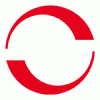
How Can I Add New Collectors And Change Existing Collector Data In T*sol?
hotline_tm replied to hotline_sf's question in FAQ (Read only)
Please open the collector database by choosing "Database" - "Components" - "Collectors". Select any collector as a template and click on the "Edit Collector" button. After creating a copy, you can now edit the collector data and "Save" your changes. -
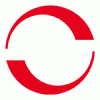
Is It Possible To Create User-Defined Systems In T*sol?
hotline_tm replied to hotline_sf's question in FAQ (Read only)
In T*SOL you can select from a large number of systems, including company systems. Systems with and without space heating are available. Furthermore you can simulate swimming pool and large-scale systems. It is not possible to create user-defined systems in addition to the systems included in T*SOL. -
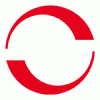
Eigene Kollektoren In Die Datenbank Eintragen
hotline_tm replied to hotline_sf's question in FAQ (Nur lesen)
Bitte öffnen Sie die Kollektordatenbank über den Menüpunkt "Datenbanken" – "Komponenten" – "Kollektoren". Wählen Sie einen beliebigen Kollektor als Vorlage aus und klicken Sie auf den Button "Kollektor bearbeiten". Nach Anlegen einer Kopie können Sie nun die Kollektordaten überschreiben und "Speichern". -
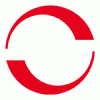
Kann Man In T*sol Eigene Anlagensysteme Definieren?
hotline_tm replied to hotline_sf's question in FAQ (Nur lesen)
In T*SOL können Sie aus einer Vielzahl von Anlagensystemen / Firmensystemen auswählen. Es stehen sowohl Systeme mit als auch ohne Heizungsunterstützung zur Verfügung. Des Weiteren können Schwimmbad- und Großanlagensysteme simuliert werden. Durch geeignete Parametrisierung des gewählten Anlagensystems wird die Variantenvielfalt zusätzlich erhöht. Es ist momentan nicht möglich, über die vorgeschlagenen Anlagensysteme hinaus andere Anlagen selbst zusammenzustellen.- 1 reply
-
- Anlagenschema
- Schema
-
(and 1 more)
Tagged with:
-
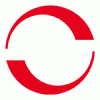
How Can Power Optimizers Taken Into Account In The 3D Visualization?
hotline_tm replied to hotline_sf's question in FAQ (Read only)
Power optimizers can be assigned to the PV system, one or several subsystems or one or several inverters in the tree view of the configuration. Please select first the configuration which should be used with power optimizers. Afterwards activate the power optimizer option by clicking on the "Star" icon. The selected system part is now marked by a star. -
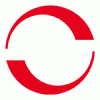
How Can I Create Own Feed-In Or From-Grid Tariffs?
hotline_tm replied to hotline_sf's question in FAQ (Read only)
In PV*SOL premium and PV*SOL please open the tariff database via "Databases > feed-in tariffs" or “from-grid tariffs” and select the icon "New". Afterwards enter the required data. -
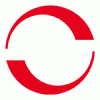
Large Differences In Yield When Using Similar Modules
hotline_tm replied to hotline_sf's question in FAQ (Read only)
Usually the reason for that is the part load operation behavior of the modules. The specific data for every module are entered in the database by the manufacturers. They have the possibility to enter a specific part load operation point for their modules in our database. Then a specific part load operation curve is calculated for the module. If the manufacturer don’t enter the specific part load operation point and select the "standard part load operation" option a curve for the cell type is used (e.g. monocrystalline) for the calculation. Which part load operation curve is used for the selected modules can be seen in the database.- 1 reply
-
- differences
- yield
-
(and 1 more)
Tagged with:
-
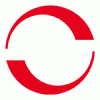
Z-Buffer Problem At Start Of The 3D Visualization
hotline_tm replied to hotline_sf's question in FAQ (Read only)
This message means that an important hardware feature for the 3D display is not available on the graphics card being used. Possible reasons for this: - DirectX version lower than 9.0c. - DirectX 9.0c is not supported by your graphics card. - You are using a terminal server solution. The DirectX graphics component is not capable of running on a terminal server. - You are using a Windows emulator. Not all Windows emulators support DirectX. In many cases an update of your graphics card drivers can help. -
No, with our PV programs it is not possible to calculate costs. There are no component prices or other costs included in the software. Every user will need to find out the costs for the planned system themselves. The system price determined by the user has to be entered in the "economic efficiency calculation" dialog and forms the basis of the economic efficiency prognosis. Default values are provided in the economic efficiency calculation and should not be viewed as average or empirical values. They need to be adjusted by the planner.
-
The data correspond to the first full year of operation.
-
In PV*SOL premium and PV*SOL the Excel export in the presentation window can be used to display hourly values of the climate data.
-
In PV*SOL premium and PV*SOL the number of modules per sub-array is limited to 100,000. Within the 3D visualization you can plan with up to 7,500 mounted modules or up to 10,000 roof-parallel modules. More concerning the features of PV*SOL premium here: https://valentin-software.com/en/products/pvsol-premium/
-
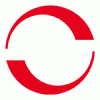
Simulation Of Solaredge Inverters And Power Optimizers In Pv*sol Premium
hotline_tm replied to hotline_sf's question in FAQ (Read only)
The SolarEdge system includes module-level DC-DC power optimizers and string inverters. Edit: new version available, from PV*SOL premium 2018 and newer: In the meanwhile we fully overhauled the design and simulation of PV plants with power optimizers, both module integrated (like Maxim) and external (like SolarEdge or Tigo). It is available in PV*SOL premium 2018. Here's our tutorial video on polystring and power optimizer configurations: https://www.valentin-software.com/en/news/product-news/new-pvsol-premium-2018-import-3d-models For older versions: PV*SOL does not perform system design for SolarEdge inverters and power optimizers. Please use the SolarEdge Site Designer for string sizing, inverter and power optimizer selection. When entering a SolarEdge design into PV*SOL, choose the power optimizer module recommended by the SolarEdge Site Designer, and verify the quantity. SolarEdge inverters are not selected in PV*SOL, however their efficiency is take into account when the energy estimate is calculated. For a detailed description please see the following PDF.- 1 reply
-
- SolarEdge
- Solar Edge
-
(and 1 more)
Tagged with:
-
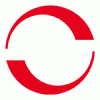
Verwendung Von Leistungsoptimierern In Der 3D-Planung
hotline_tm replied to hotline_sf's question in FAQ (Nur lesen)
Leistungsoptimierer können in der Baumansicht der Verschaltung, dem gesamten PV-Generator, einem oder mehren Teilsystemen sowie einem oder mehreren Wechselrichtern (WR) zugeordnet werden. Markieren Sie zunächst die Verschaltung, die mit Leistungsoptimierern ausgestattet werden soll. Aktivieren Sie im Anschluss die Option Leistungsoptimierer mit einem Mausklick auf das "Stern"-Icon. Der ausgewählte Anlagenteil wird nun durch einen Stern gekennzeichnet. -
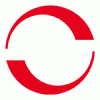
Kann Man Die Monatliche Degression Des Einspeisetarifes Einstellen?
hotline_tm replied to hotline_sf's question in FAQ (Nur lesen)
Nein, Sie müssen für jeden Monat der Inbetriebnahme den entsprechenden Einspeisetarif auswählen bzw. anlegen. Eine Aktualisierung der Tarifdateien erfolgt über das Datenbank-Update. -
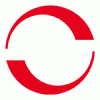
Einspeisetarif Und Bezugstarif Erstellen?
hotline_tm replied to hotline_sf's question in FAQ (Nur lesen)
In PV*SOL premium und PV*SOL öffnen Sie dazu bitte die Tarifdatenbank über den Menüpunkt "Datenbanken > Einspeisetaife" bzw. "Bezugstarife" und wählen Sie das Icon "Neu". Bitte tragen Sie anschließend die benötigten Daten ein. -
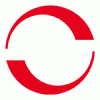
Ertragsunterschiede Bei Verwendung Ähnlicher Module
hotline_tm replied to hotline_sf's question in FAQ (Nur lesen)
In der Regel sind die Unterschiede im hinterlegten Teillastverhalten begründet. Die Modulhersteller tragen Ihre Daten selbst in die PV*SOL-Datenbank ein. Dabei haben sie die Möglichkeit ein spezifisches Teillastverhalten für das Modul zu hinterlegen. Tun die Hersteller dies nicht, muss ein Standardteillastverhalten für den Modultyp, z.B. monokristallin, angenommen werden. Welches Teillastverhalten für die ausgewählten Module verwendet wird, finden Sie in der Datenbank.