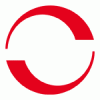-
Posts
1,855 -
Joined
-
Last visited
-
Days Won
173
Community Answers
-
developer_mh's post in 5000 panel limit was marked as the answer
Hi James,
yes, we have plans to increase the 5000 limits and we are working on that for the next main version (which is due in autumn). This is a complex task however and involves a lot of refactoring and testing, so we can't come up with the quick solution unfortunately.
We're glad that you like the 3D feature!
Kind regards,
Martin
-
developer_mh's post in Report pictures was marked as the answer
Hi Kamal,
sorry for the late answer. In the screenshot manager in 3D you can right click on any screenshot you have taken and select it as the new overview image of your 3D design.
Hope that helps, kind regards and have a merry holiday time,
Martin
-
developer_mh's post in Power optimizer and string connection was marked as the answer
Hi Kamal,
this is a very nice demonstration project you sent there - it is perfect for polystring configuration and the use of power optimizers. Here is how you do it:
In the 3D environment, you have to go the page "module configuration". There you click on the second button from the left, "Configure all unconfigured modules". In the "inverter" dialog, select all module areas on the left (hold ctrl down while selecting, so you can select them all together) Click on "Configure module areas together" above the module area list In the configuration view on the right, check "polystring configuration" next to Inverter 1 Choose the inverter you want from the list (first the company "E3DC", then the model "S10 Mini All in One") You want power optimizers as well, so you check the "Power optimizer" option underneath the inverter selection Then you see the two MPP trackers, on which you can connect your module areas. You will want to connect the two areas facing south west together on one MPP tracker, and the other two areas, facing south east, to the other To do so, you add a row to each of the trackers (by clicking "Add row" underneath the string list of the respectuve tracker) Then, in MPP 1, in the first line, type in 8 power optimizers since you have 8 modules on module area 1. Select module area 1 at the end of the line In MPP 1, second line, type in 6 power optimizers since you have 6 modules on module area 4 (the other south east facing area). Select module area 4 at the end of the line In MPP 2, in the first line, type in 5 power optimizers since you have 5 modules on module area 2. Select module area 2 at the end of the line In MPP 2, second line, type in 6 power optimizers since you have 6 modules on module area 3 (the other south west facing area). Select module area 3 at the end of the line So, now you have a valid polystring configuration with power optimizers! In your case I would recommend to connect the strings in series to reach higher voltage values and to avoid too small currents. So check the option "connect strings in series" for both MPP trackers. Then click OK and it is done
I also made a short video for that, you can see it here (it is not publicly available right now):
Edit:
We made another video tutorial for polystring connection and power optimizers, based on your project (thanks a lot!):
Since it is really a nice tutorial case, we wanted to ask you if we can use your project for making a publicly available tutorial video of it?
Thanks a lot in advance and good luck with your project!
Martin
ps: and sorry for the late answer, somehow I have not received the notification for your post, so I did not see it earlier..
-
developer_mh's post in New PV*Sol 2018 is excellent, some small problems. was marked as the answer
Hi all!
We have compiled a short information sheet for importing 3d models in PV*SOL:
https://www.valentin-software.com/sites/default/files/downloads/sonstiges/en/3d-recherche-rev-01-en.pdf
For Sketchup the following applies:
We found out that the import and the shading calculation in PV*SOL works best when the objects in Sketchup are defined as volume objects (this is the case when you see a volume in the object properties in Sketchup).
Hope that helps, if you encounter any problems, please let us know!
Kind regards,
Martin
-
developer_mh's post in Does this program have ESS Schedule Function ? was marked as the answer
Hi YJ Jeong,
right now a scheduling function for the battery (energy) storage systems (ESS) is not implemented. The battery systems will be charged with PV power when it is available, that means when loads are covered and there is still energy left. When the batteries are full or the connection power is not sufficient, the rest of PV power will be fed in into the grid.
For future releases we will implement a scheduling function, since the demand is growing on the side of our customers.
Kind regards,
Martin
-
developer_mh's post in East-West with Optimizers was marked as the answer
Dear Noé,
the polymorphic interconnection will be available in our next release, along with a very sophisticated calculation of power optimizers (module integrated like Tigo or maxim, or external like SolarEdge). Then you will be able to connect everything to everything, with or without power optimizers.
Right now we are working hard to get the new version released this week (PVSOL premium 2018 R1).
Kind regards,
Martin
-
developer_mh's post in Solar panel swapping was marked as the answer
Hi Kamal,
you can easily do so in the 3D environment, if the modules have the same measures (width and height). If not, this will not be possible.
To swap modules of an existing configuration, do the following:
Select the "Module Coverage" dialog In the section "Define Reference Module" click on your module and choose "Select/Edit Reference Module" Click on the button "Replace" in the upper left corner (or right click on the module) Select the new module If the two modules do not have the same measures, you will see a message box telling you so Hope that helps!
Kind regards,
Martin
-
developer_mh's post in Module degradation default was marked as the answer
Hi Kamal,
thanks for your kind words! Unfortunately it is not possible to have standard values for the module degradation other than 100%. What you could do is to define kind of a template project where you set your module degradation to 90% and then preload it every time you start a new project.
Kind regards,
Martin
-
developer_mh's post in Export Der Simulationsergebnisse In Minütlicher Auflösung was marked as the answer
Hallo JK1900,
um die Simulationsergebnisse in Minutenauflösung zu sehen, müssen sie auch die Klimadaten in Minutenauflösung rechnen. Andernfalls wird die PV-Anlage in stündlichen Schritten berechnet und nur nachgeschaltet die Verbraucher (und deren Deckung, sowie Netzbezug oder Einspeisung) in Minutenwerten.
Die Minutenauflösung für die Klimadaten können Sie auf der Seite "Anlagenart, Klima und Netz" unter "Klimadaten" und dort über den Link "Simulationsparameter" einstellen. Die Option heißt "Mit synthetisierten Minutenwerten der Einstrahlung simulieren".
Hoffe, das hilft weiter, viel Erfolg noch,
Martin
-
developer_mh's post in Module Coverage was marked as the answer
Hi Rob,
thanks for the question. There is a little translation difference of the 3D and 2D versions of the installation type. We will have to fix that. In 3D, flush mount refers to the roof parallel installation type in 2D.
For reference, here is an excerpt from the help
[Flush mount in 3D] Roof parallel, if the modules are mounted a distance above the roof cladding. Roof integrated - rear ventilation if the system will be installed on a support structure parallel to the roof cladding. Rear ventilation helps to cool the modules and thus higher performance. Roof integrated - no rear ventilation if the module forms the roof cladding. Mounted - roof, if the modules are mounted directly on the roof. Mounted - open space, if the modules are mounted at ground level. And the two drop-downs in action:
2D:
3D:
So, to answer your question, for a normal roof mounted system that is installed parallel to the roof surface, but on a mounting system, you would select flush mount in 3D and Roof parallel in 2D.
If you have, say, a roof of an industrial hall where you place your tilted mounting systems on, you would choose Mounted - roof.
Additional info:
Behind those installation types there are thermal coefficients with which we feed our thermal module model. Here is the respective table from our help (in the chapter basis of calculation):
Table 1: The heating DT with respect to the outside temperature is, for example, with irradiance ESTC = 1000 W/m²
DT Installation Type
29 K Roof parallel
32 K Roof integrated - Rear ventilation
43 K Roof integrated - No rear ventilation
28 K Mounted - Roof
22 K Mounted - Open Space
Source: DGS Guide to Photovoltaic Systems, 3rd edition
Hope that helps, kind regards,
Martin
-
developer_mh's post in Series Strings was marked as the answer
Dear Esteban,
the solution to your problem lies in the inverter you have chosen. The new model by RefsuSOL Inc has a smaller voltage range than the older model distributed by REFU Elektronik GmbH. When you choose the older model, you can connect the modules as you would expect.
See the screenshot:
Also, I attached a project that corresponds to the schematics of the older version of PV*SOL that you provided.
Kind regards,
Martin
RefuSol 4x20 Phono PS250P20U.pvprj
-
developer_mh's post in Non-Rectangular Base Of Buildings was marked as the answer
Hello Bartłomiej,
I'm glad you already found the answer yourself. It is right, the best way to achieve this is to use the extrusion tool. There are also two videos explaining the functionality of this tool:
https://www.youtube.com/watch?v=69xE3TgZo9c
https://www.youtube.com/watch?v=TiUaaZddJrI
As for buildings with round footprints: At the moment the only way would be to draw the circle manually, point by point, as you proposed it.
Kind regards,
Martin
-
developer_mh's post in Climate Data Issue was marked as the answer
Hi Low Carbon Exchange,
thanks for the hint! We will repair that in the next release.
Kind regards,
Martin
-
developer_mh's post in Diagram Editor was marked as the answer
Hi LCX,
I moved your question to the english forum, I hope that's alright. You can right click all diagrams in PV*SOL (not only those of the diagram editor) and copy them to the clipboard. Then you can paste them wherever you want, e.g. in 'Paint' and save them. Right now it is not possible to include them in the report.
Kind regards,
Martin
-
developer_mh's post in Correct Placement Of Objects In 3D Workspace. was marked as the answer
Dear Bartłomiej,
what you could do is the following: Design and place all your buildings and obstacles without rotation on an 'open area' which you can find under 'Terrain View'. After you have placed all your objects and buildings, you can just rotate the open area and all your measures will remain correct.
See here, a smokestack that is placed 5m to the right and 5m to the top from the upper corner of the building:
View from south:
In the next step, you just rotate the open area (right clik on it -> Edit)
Hope that will do the trick,
Martin